Avatary Studio
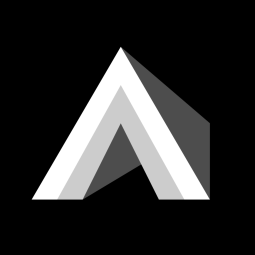
Avatary Studio is a new generation of high-precision facial expression post-processing software that can convert facial expression videos shot by any camera into high-quality 3D facial expression animations and supports any 3D facial expression rigging system. The high-precision facial expression animations calculated by Avatary Studio can be exported to mainstream DCC (digital content creation) software such as Maya, 3ds Max, Blender, Unreal, Unity and MotionBuilder.
DOWNLOAD NOW!!!
Avatary Studio, with its unique ingenuity, spares no effort to safeguard your asset security!
It pioneers an architecture that separates computing nodes from assets, completely eliminating
the hassle of asset migration and firmly protecting every piece of digital asset.
Currently supported DCC versions:
- Maya 2020
- Maya 2022
- Maya 2023
- 3Ds Max 2022
TODO List:
- MotionBuilder
- UE
- Unity
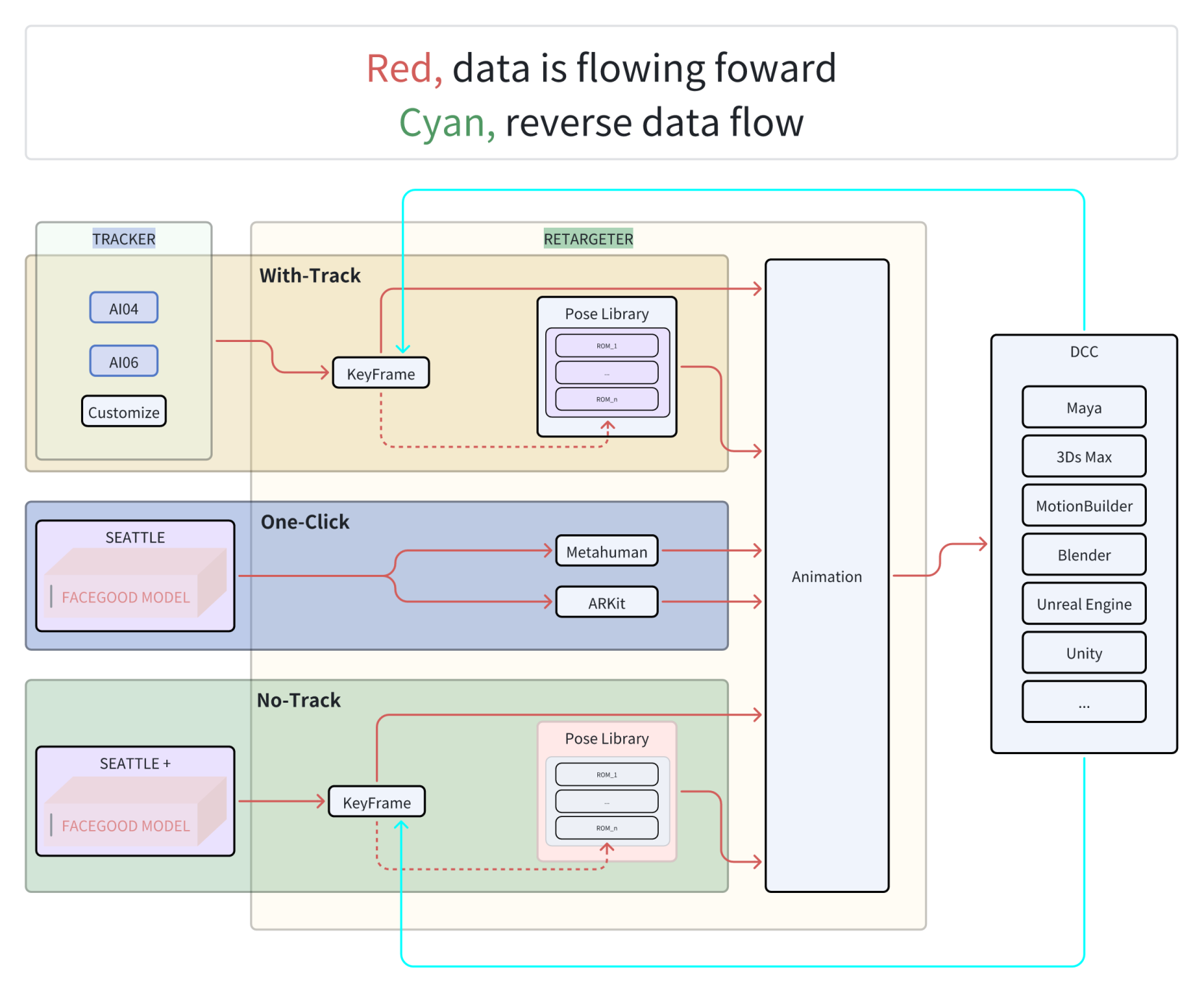
Quick Intro
Log in to Avatary Studio
- Open Avatary Studio and enter your account to log in at the login screen
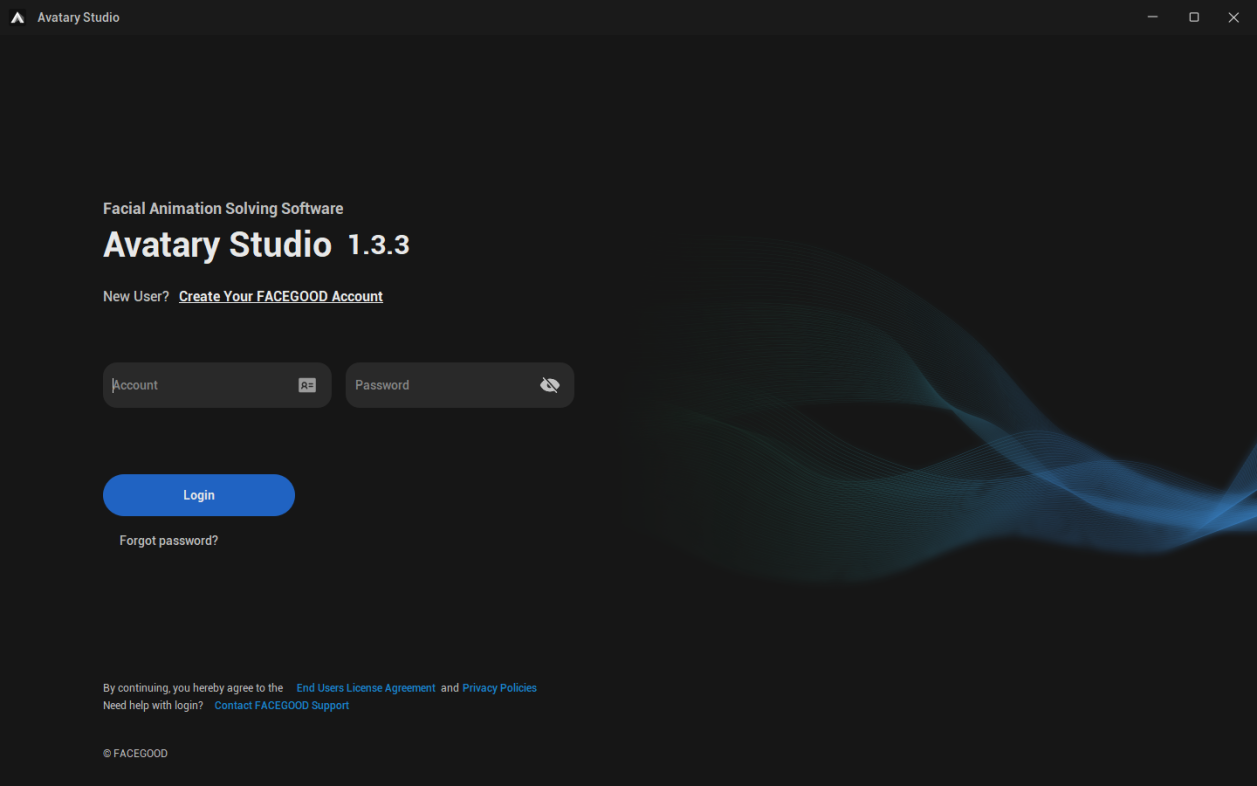
Create new project
Import video to project
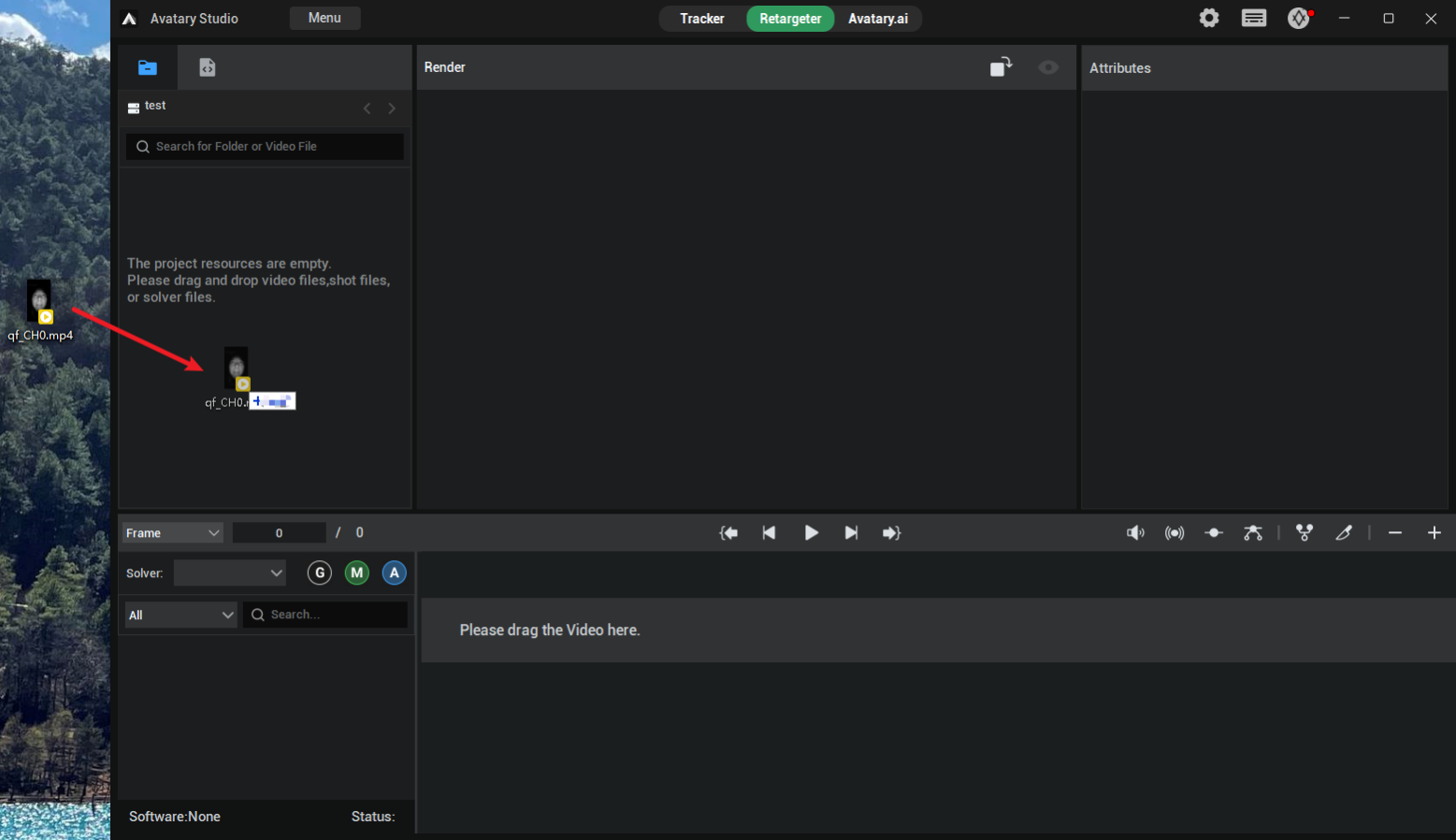
Connect to DCC
Solver Mode
One-Click
Video Tutorial
With-Track
Video Tutorial
No-Track
Video Tutorial
Cloud Batch Solver
Video Tutorial
FAQ
The software cannot be opened.
Install the vc_redist.x64.exe program in the installation directory of Avatary Studio.
The calculation cannot be carried out in Avatary Studio, or the software crashes during the calculation process.
Please install CUDA 11.8.
The Avatary Studio plugins cannot be found in the DCC.
Please check whether the installation directory of DCC in the registry is correct.
That is, go to the following location in the registry: HKEY_LOCAL_MACHINE\SOFTWARE\Autodesk\VaultQualified and check the installation directory of the corresponding version of DCC.
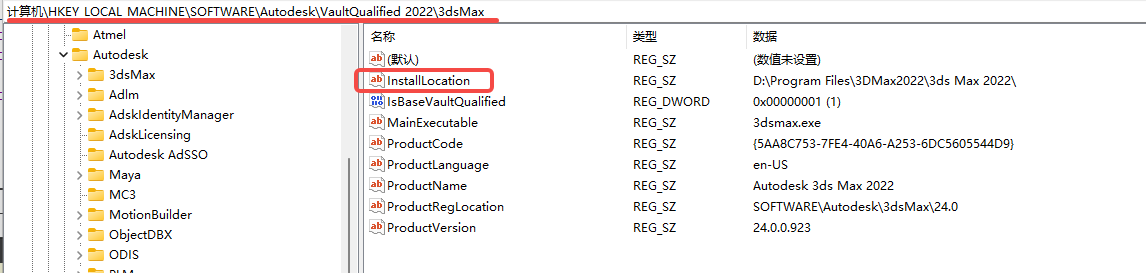
How to open the registry?
- Press the "Win + R" key combination. This shortcut will open the "Run" dialog box.
- In the "Run" dialog box, type "regedit" (which is the command for the Registry Editor), and then click the "OK" button or press the Enter key. After that, the Registry Editor will be opened. Its interface is similar to that of the File Explorer. On the left side is the tree structure of registry keys, and on the right side are the specific key values of the selected registry key.